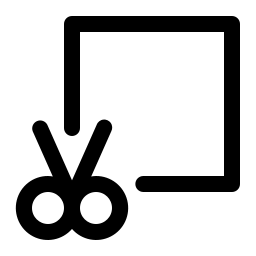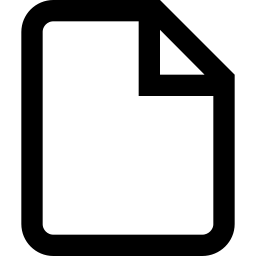Using browser APIs to achieve image stitching, images will not be uploaded to the cloud.
Tip: Long press supports dragging to change order
click or drag image file to here
Related Tools
Online image stitching tool that supports opening multiple local images and stitching them into one image. The concatenated image results support downloading to the local location. Local image formats support jpg, jpeg, png, webp, and more.
Online image stitching tool, opens multiple images and merges them into one image.
- Open local images, up to 500 images can be opened, and the image format supports jpg, jpeg, png, and webp. A single image file supports a maximum of 100MB. When you open too many images or image files that are too large, it will reduce browser performance.
- Direction : Select how to stitch images, supporting horizontal stitching, vertical stitching, and table stitching.
-
Out-Format : Select the image format generated by stitching. Supports jpeg, png, webp, and
svg.
When selecting PNG, WebP, or SVG formats, if the background color is not set and all open images support transparency, the concatenated image will be a transparent background image.
When selecting the jpeg format, if the background color is not set, its background will be black. When you change the out format, you need to click on Stitching to merge the images again. - Margin : The distance between the image and the edge can be filled in as an integer or two integers separated by commas (representing horizontal and vertical margins respectively).
- Distance : The internal distance between images can be filled in as an integer or two integers separated by commas (representing horizontal and vertical distance, respectively).
- Corner : Select whether to set rounded corners for each opened image during stitching. Support filling in one integer or two integers separated by commas (representing horizontal and vertical rounded corners respectively).
- Width : The width displayed for each image.
- Height : The height displayed for each image.
- Bg Color : The background color of the composite image, optional.
- Column : The number of images displayed in each row during table stitching.
- Sort Type : When clicking the Sort button, the open images will be sorted according to the selected sorting type.
-
Merging horizontal and vertical images will maintain the aspect ratio of the images.
The table merging will use the specified width and height, and when the specified aspect ratio does not match the image's aspect ratio, the image will be scaled.