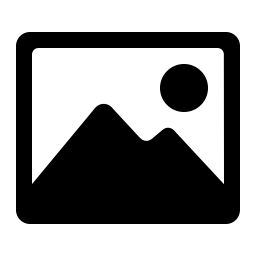Related Tools
Online simple image editor tool that supports online cropping, flipping, rotating, resizing, free drawing, adding text, adding icons, adding graphics, setting masks, adding filters and other image editing effects. It supports opening images in JPG, JPEG, PNG, WebP, BMP and other formats. The edited images can be downloaded in JPG, JPEG, PNG, WebP formats.
- Load : Support opening images in formats such as JPG, JPEG, PNG, WebP, BMP, GIF, SVG, etc. Note: Opening a GIF image will lose its dynamic playback effect. Opening an SVG image will lose its vector scaling effect.
- Download : Download the currently edited image locally.
-
This tool supports the following image editing functions:
- Resize : Adjust the width and height of the image in pixels. Support setting whether to lock fixed ratio of width to height.
- Crop : Crop the specified part of the image.
- Flip : Flip the image, supporting left and right flipping and up and down flipping.
- Rotate : Rotate the image and support setting the rotation angle.
- Draw : Draw straight lines or curves on the image, and support setting the thickness and color of the lines.
- Shape : Add the specified shape to the image. Support adding rectangles, circles, and triangles. Support setting parameters such as line color, fill color, line thickness, etc.
- Icon : Add icons such as arrows, stars, polygons, hearts, etc. to the image. Support setting the fill color of icons and customizing icons.
- Text : Add text to the image. Text supports setting parameters such as font, size, color, style, alignment, etc. Note: Font parameter settings require clicking the Settings button to open the parameter settings interface. Then click refresh local fonts to read the fonts already installed on the local machine. Then add new text or click on the text already added in the image to apply the selected font.
- Mask : Apply a mask image to the image.
- Filter : Apply filters to images. This tool supports various filters such as grayscale, brown, blur, noise, pixelation, etc.
-
Settings : Click to open the parameter setting interface, which supports setting the
following parameters:
- Theme : Set the theme of the image editor, supporting both white and black themes.
- Download Format : Select the download format for the image. Supports JPG, JPEG, PNG, and WebP. The default is automatic format selection.
- Editor Width Height : Set the width and height of the editor. The minimum width of the editor is 1000 px and the minimum height is 450 px.
- Font : Click the refresh local font button to read the locally installed fonts. After selecting a font, newly added text will automatically apply that font. A single click on an existing text will also automatically apply that font.
- Apply : Apply all parameters changed in the settings.
- Full Screen : Full screen image editor.