Using browser APIs to achieve GIF image merging, images will not be uploaded to the cloud.
Tip: Long press supports dragging to change order
click or drag image file to here
Online GIF merging tool, open multiple GIF images and merge them into one GIF image. Merge supports sequential and simultaneous play of GIF, and supports setting GIF image size and other parameters.
Online GIF image merging tool, open multiple GIF images and merge them into one GIF image.
-
Sequential Play Example :
Simultaneous Play Example :

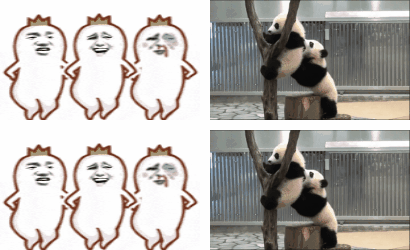
- Open local images, up to 100 images can be opened, and the image format supports gif. A single image file supports a maximum of 50MB. When you open too many images or image files that are too large, it will reduce browser performance.
- Play : Choose the playback method for merging multiple GIF images. Supports sequential and simultaneous playback. Sequential Play : After merging, play GIF images one after another in the order of GIF files. Simultaneous Play : In the merged GIF file, each open GIF image occupies a different position and is played simultaneously.
- Speed : Set the playback delay per frame of GIF images in milliseconds.
- Repeat : Set the number of repetitions for GIF playback, -1 does not repeat playback, 0 continues to repeat playback, and integers greater than 0 indicate the specified number of repetitions.
- Sort Type : Select the sorting method for the open GIF images. When you click the sorting button, the open GIF files will be sorted according to the selected order.
- Quality : The quality of the merged GIF image. The smaller the value, the higher the quality of the GIF image.
- Transparent : Set the transparent color of the GIF image, which will be displayed as transparent in the merged GIF image. Optional parameter.
-
Sequential playback related parameters
- Size : Set the size of the merged images for GIF sequential playback. Default : Use the width and height of the first GIF image as the image size, and subsequent GIF images will be cropped to that size. GIF Maximum Width and Height : Use the maximum width and height of all GIF images as the merged GIF image size. GIF Maximum Width and Height : Use the minimum width and height of all GIF images as the merged GIF image size. Custom : Customize the width and height of the merged GIF image.
-
Simultaneous Playback related parameters
- Direction : Select how to stitch images, supporting horizontal stitching, vertical stitching, and table stitching.
- Margin : The distance between the image and the edge can be filled in as an integer or two integers separated by commas (representing horizontal and vertical margins respectively).
- Distance : The internal distance between images can be filled in as an integer or two integers separated by commas (representing horizontal and vertical distance, respectively).
- Corner : Select whether to set rounded corners for each opened image during stitching. Support filling in one integer or two integers separated by commas (representing horizontal and vertical rounded corners respectively).
- Width : The width displayed for each image.
- Height : The height displayed for each image.
- Bg Color : The background color of the composite image, optional.
- Column : The number of images displayed in each row during table stitching.
-
Merging horizontal and vertical images will maintain the aspect ratio of the images.
The table merging will use the specified width and height, and when the specified aspect ratio does not match the image's aspect ratio, the image will be scaled. - Frame : How to synchronize the frame rate of multiple GIF images played simultaneously. Minimum GIF Frames : Select the minimum frame rate in the open GIF file as the frame rate for the merged GIF file. In the open GIF file, image frames larger than this frame rate will be discarded. Maximum GIF Frames : Select the maximum frame rate in the opened GIF file as the frame rate for the merged GIF file. In the opened GIF file, GIF files smaller than this frame rate will cycle through image frames.
