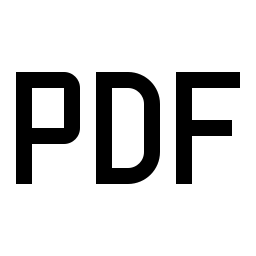Using browser capabilities to process, your files will not be uploaded to the cloud.
click or drag file to here
Related Tools
Online PDF file add page number tool, open the PDF file, and add page numbers. Support setting page number style, position, font, color, and other parameters.
Online PDF file add page number tool, open the PDF file, and add page numbers. This tool also supports adding custom footers to PDF files.
- Position : Select the position where page numbers are displayed. This tool supports adding page numbers at eight positions: top, bottom, left, right, top left, top right, bottom left, and bottom right.
- Style : The display style of page numbers in PDF files. {n} Represents the current page number, {t} represents the total number of pages, and all other text remains unchanged.
- Parameters : Click Parameters, expand the custom parameter settings.
- Margin : The position of the page number from the edge of the PDF page. The top, bottom, left, and right positions support setting one parameter, while the top left, top right, bottom left, and bottom right positions support setting two parameters separated by English commas. The value of the margin needs to be greater than or equal to 0.
- Start Number : The starting value of the page number, set to 1 by default.
- Pages : Select which pages to add PDF page numbers to, the supported formats are 1-10,2n+1,3,5. For the format of an+b, a and b are integers and support both positive and negative numbers. n is a natural number starting from 0. The number of pages filled in cannot exceed the total number of pages in the PDF document.
- Font : Select the font for page number display. This tool supports 14 standard fonts built-in in PDF and some Chinese fonts. If the selected page number style or custom page number style includes Chinese characters, a Chinese font must be used. When using Chinese fonts, please confirm that the selected font has been installed in your system.
- Font Size : The font size of the page number text display.
- Font Color : The color of the page number text display.
- Download : Download the PDF file which added page numbers locally.
- Clear : Clear the currently open files and processing results.